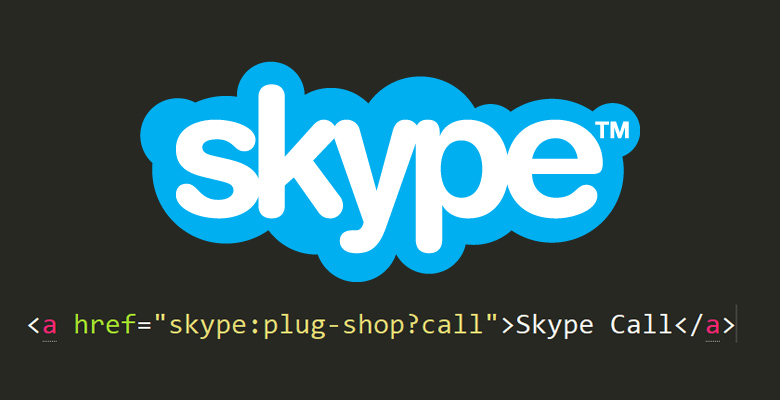Here is a helpful tip on how to create HTML link that starts a Skype call
But beside explanation on how to create HTML link that starts a Skype call we will also cover how to start chat, view profile, or to add to contacts.
Requirements
The Uniformed Resource Identifier (well known mailto) also exist for Skype, but in this case it obviously depends on installed and running Skype client on your device. If application isn’t present, browser will launch prompt asking you for application which will handle this request. Of course users who don’t have Skype won’t try to contact you in this way, but maybe some of them will consider installing it.
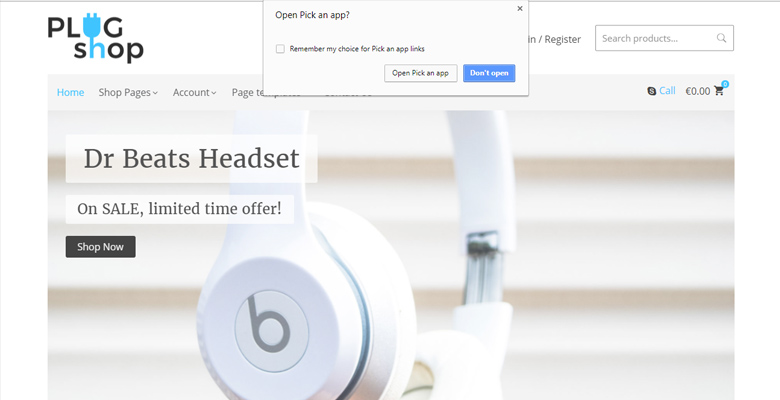
So, according to provided explanation, the operative system installed on the device will launch dialog box for the user to confirm which application should be used to open that kind of links which is obviously Skype. Once the user confirms the Skype app to open this kind of URI, the action will be executed. Again, remember that if Skype isn’t running, then the action won’t work.
How Skype app URI scheme works
The format for Skype has the following pattern:
[protocol]:[username]?[action]
So converted to a real URL in the href attribute of a link it would look like:
<a href="skype:[username]?[action]">Call</a>
Where [username] needs to be replaced with the Skype username that will be used, and [action] needs to be set as desired action, for example call, profile info, start chat etc.
Examples
We will be using example user plug-shop so don’t forget to replace it with your own username and also you can adjust HTML markup to your liking.
1. Calling
To start a call, HTML code should go like this:
<a href="skype:plug-shop?call">Call</a>
2. Chat
To open the chat with an user, the action needed is chat:
<a href="skype:plug-shop?chat">Start chat</a>
3. Show user profile
To see the information of an user, the action that you need to use is userinfo:
<a href="skype:plug-shop?userinfo">See profile</a>
4. Select a file to share
Easily send a file to the user by using the sendfile action:
<a href="skype:plug-shop?sendfile">Send File</a>
5. Add user to contacts
To send a voice email to the contact, action is add:
<a href="skype:plug-shop?add">Add user</a>
6. Send voice mail
To send a voice email to the contact, action is voicemail:
<a href="skype:plug-shop?sendfile">Send Vocie mail</a>
In our Plug Shop theme demo we’ve create HTML link that starts a Skype call in the header so you can try live example.